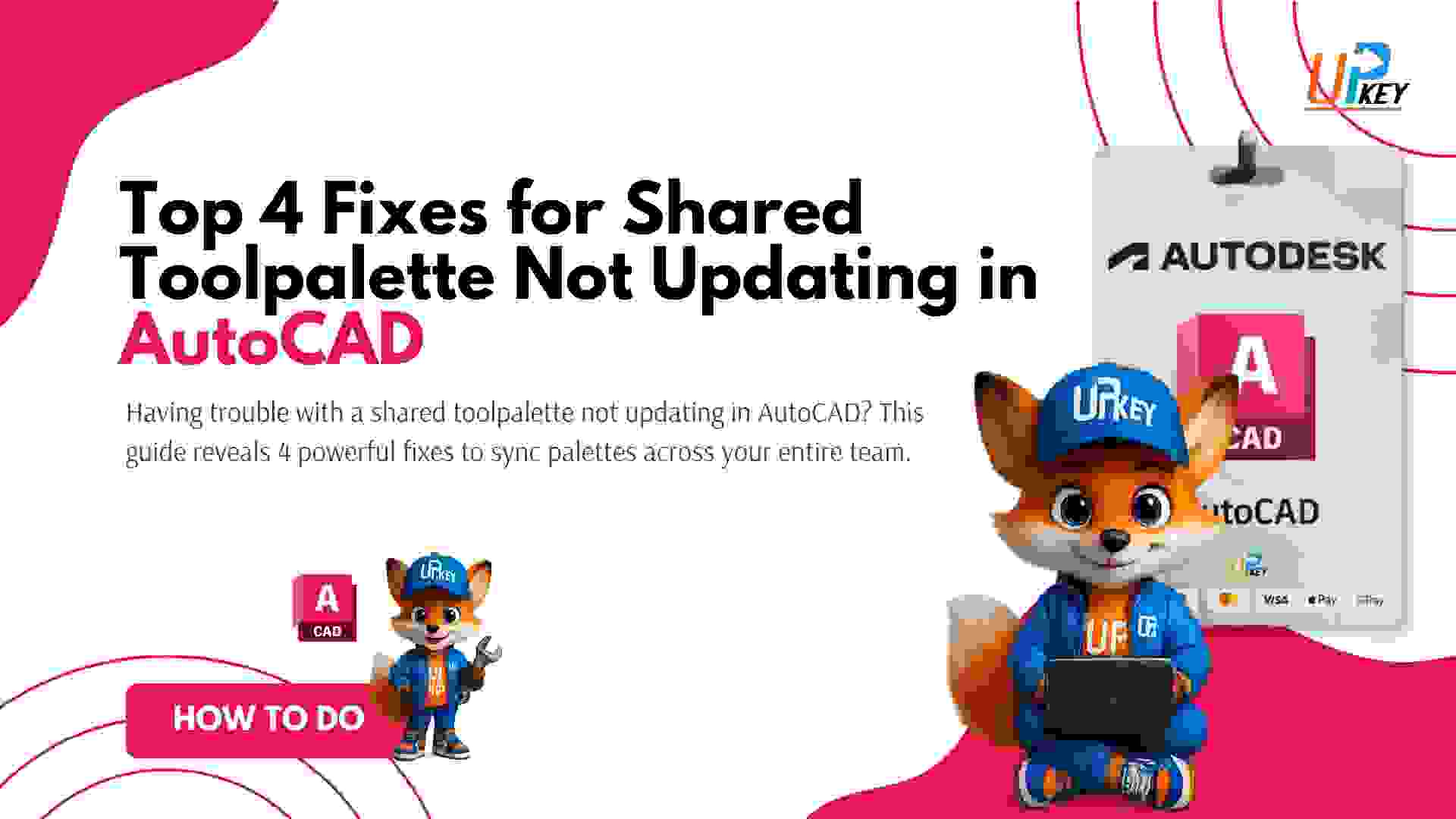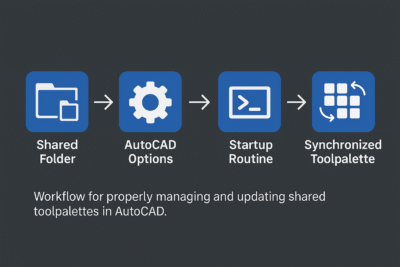Introduction: Why Is Your Shared Toolpalette Not Updating?
Managing CAD standards across a team often involves sharing custom toolpalettes — especially for blocks, hatches, and annotation tools. But one common issue teams face is this: you update the palette, but others don’t see the change.
If your shared toolpalette is not updating for colleagues despite being hosted on a shared drive or server, there’s likely a configuration or sync issue. This guide will show you the real reasons behind the problem and how to fix it properly using network-based sharing, startup scripts, and order management.
Common Scenario: Local Profiles and Cached Palettes
By default, AutoCAD stores palette information locally in each user’s profile. So even if you’re hosting a palette from a shared location, changes may not propagate because:
-
The toolpalette is cached locally
-
Users don’t refresh or reload the palette
-
The changes are saved in a local
.atcfile, not the network.xtp
This explains why your colleagues are still seeing an older version, even after you’ve made updates.
Fix 1: Create a Network-Shared Toolpalette Path
To ensure updates are shared in real time, you need to configure a true network toolpalette:
How to Set It Up:
-
Store your custom toolpalette files (
.xtpor.atc) in a shared network folder. -
Go to AutoCAD Options > Files tab > Tool Palettes File Locations.
-
Add the network folder path here on every team member’s system.
-
Remove any local toolpalette paths to avoid conflicts.
This ensures everyone points to the same palette source — no manual syncing needed.
Fix 2: Force Load Palettes at Startup
Even with a network path, users may still need to reload the palette or AutoCAD may cache it until restarted.
To automate updates:
-
Create a startup routine using
acaddoc.lspor the Startup Suite. -
Add a script that loads or reloads the palette on every AutoCAD launch.
Example:
This ensures toolpalettes are freshly loaded from the correct path every time AutoCAD starts.
Fix 3: Maintain Correct Tool Order Across Users
Another common issue with shared palettes: items appear out of order or new blocks are not in the expected position.
That’s because AutoCAD allows local customization, and once a user loads a palette, their personal order is stored in the user profile.
How to Reset Order:
-
Use
Ctrl + Ato select all tools in the palette. -
Press
Ctrl + Xto cut them. -
Delete the tab and create a new one.
-
Press
Ctrl + Vto paste the tools in the correct order.
This re-creates the palette as a new one and forces AutoCAD to treat it as fresh, resetting order and syncing issues.
Fix 4: Use the Tool Palette Catalog Set (TPCSet)
For teams working in larger environments, Autodesk supports the Tool Palette Catalog Set (TPCSet) — a structured way to manage palettes across multiple users with consistent control.
It allows administrators to:
-
Distribute palettes
-
Control access and categories
-
Push updates without manual copying
You can learn more on Autodesk’s Tool Palette Sharing Guide
Visual Summary: Shared Toolpalette Update Workflow
Shared Palette Path
➡️ Network folder with .xtp or .atc files
➡️ All users link to it via AutoCAD Options
Startup Reload
➡️ acaddoc.lsp or Startup Suite script
➡️ Loads the palette from the correct path every session
Order Management
➡️ Cut-paste to recreate tabs
➡️ Ensures block/tool order is identical for all users
External Resources for More Help
Key Takeaways
-
Shared toolpalettes often fail to update because of local caching or improper path setup.
-
Always point all users to a common network path via AutoCAD Options.
-
Use startup scripts to force reloads and avoid stale data.
-
Recreate tool tabs to maintain consistent order across users.
-
For larger teams, consider using Tool Palette Catalog Sets for better control.